Testing/Running your assistant
Once you have completed building your assistant you can test it is working correctly by clicking theRun button at the top right
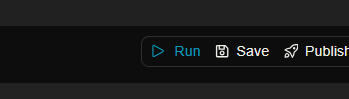
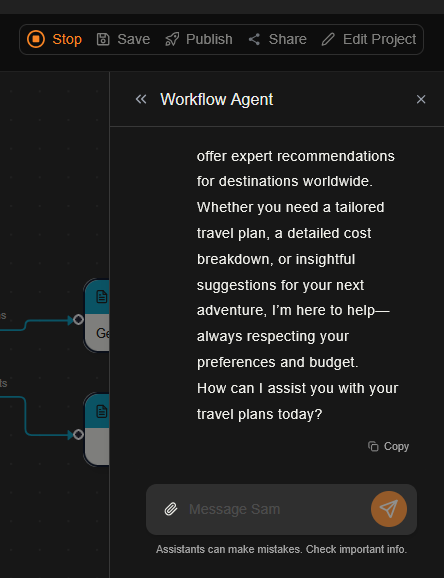
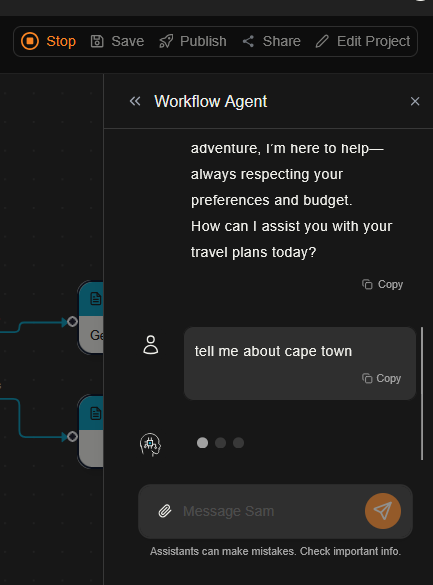
Publishing your assistant
To begin the publishing process you can click the top rightPublish button.
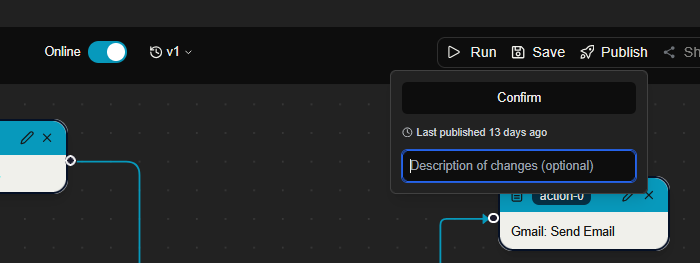
Confirm button to action the publishing process
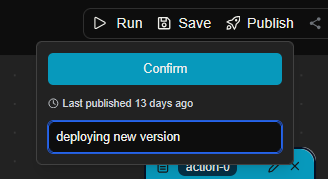
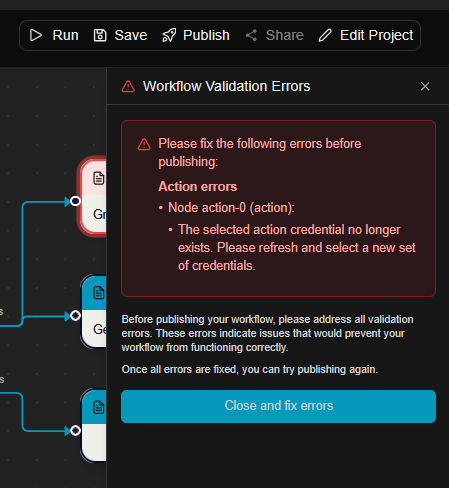
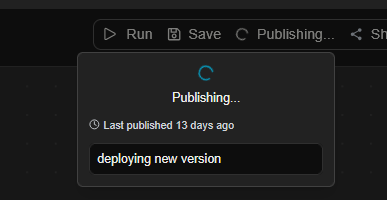
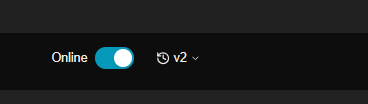
Taking your assistant offline
Sometimes you may want to take an assistant offline, for example to do maintanance, etc. This process is easy, simply hitt the toggle and the system willdeactive the assistant
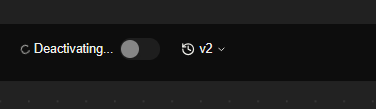
A note on versions
Importantly any changes you have made which are visible in the current state of the canvas below are always considered a draft version. That means the current canvas, i.e. your current draft of the assistant is the thing which will be deployed when you click publish. Deploying this draft will automatically version the new assistant asv2 (or v5 if v4 was the last version, etc)
The currently deployed version is clearly indicated with the live label.
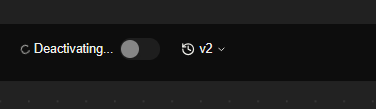
v1 assistant when a new version is deployed, does it dissapear?
No, certainly not, it gets archived in history.
And you are able to see all of the versions of your assistants in the version section above the canvas as previously shown.
This means that at any point in time If you can roll-back and re-deploy an older version of the assistant.
all you need to do is click the older version you wish to re-deploy and click the preview button next to the version info.
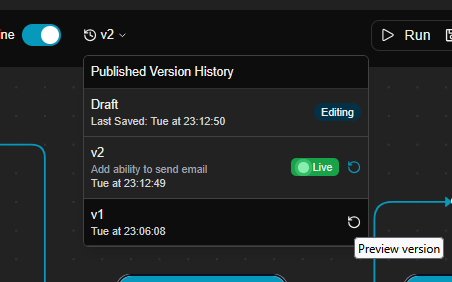
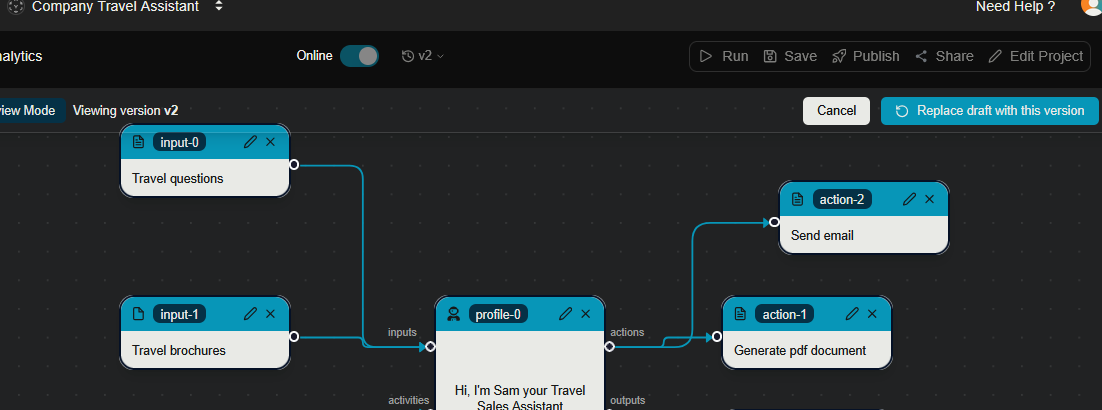
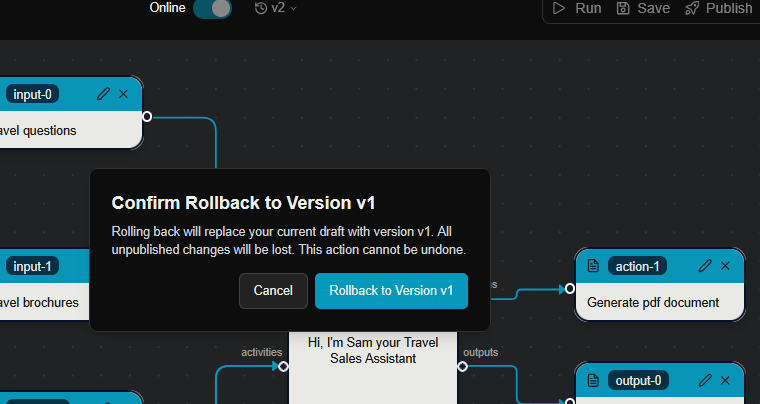
v1
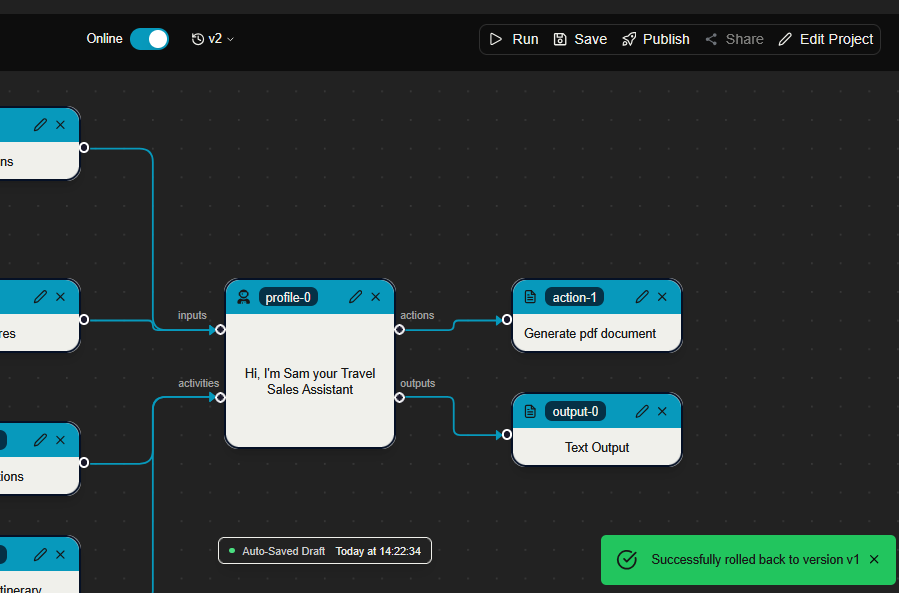
v2 is still the version that is online.
That is because, as we mentioned before, the canvas is our current draft.
All we did was replace our current canvas with v1.
In order for the changes to take effect, i.e. in order to fully roll back v1
we must now publish our draft/the current canvas using the usual process
Lets give it a roll back comment, and confirm.
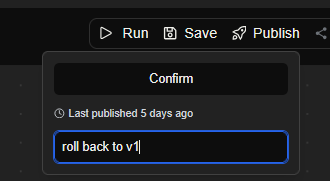
v1 and it is now live in production.
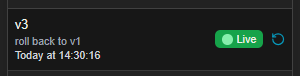
v3. i.e. v1 and v3 are the same.
And that as always we can see the full deployment history of all version v1,v2,v3, and our current draft.
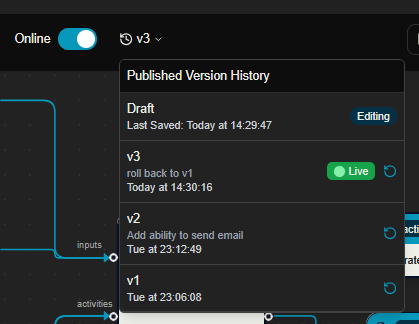
What’s Next?
Interact with Your Assistant
Learn how to use and manage your deployed assistant